Community Integrations
JReviews integrates with some of the most popular community solutions available for Joomla and WordPress.
JReviews integrates with some of the most popular community solutions available for Joomla and WordPress.
If you are looking to add review functionality to your community solution, take a look at the Everywhere Add-on.
In addition to the integrations with 3rd party solutions below, JReviews also offers the UserProfiles and EngageUsers Add-ons. While not looking to replace the functionality of social networking solutions, they offer substantial functionality (profiles, activity stream, follows, and search alerts), all from a single product and less overhead.
Joomla Integrations
Community Builder
Features
The most important features enabled through this integration:
- JReviews shows Community Builder user names and avatars linked to profiles
- Profile plugins to show the user's listings, reviews, and favorites
Requirements
- JReviews Joomla
- Community Builder
Install the free add-on from the JReviews App Store.
Getting Started
The add-on doesn't have a separate administration interface.
-
Enable the integration
Go to JReviews → Configuration → Community, select Community Builder from the Community the dropdown list to enable the integration with JReviews.
Now, in JReviews listings and reviews, you should see user avatars and names linked to Community Builder profiles.
-
Install plugins for MyListings, MyReviews, and MyFavorites
This is an optional step. You can find the plugins inside the
3rd_party_jreviews_apps_plugins.zipdownload in the client area.Install the plugins in the Community Builder Plugin Management page.
EasySocial
Features
The most important features enabled through this integration:
- JReviews shows EasySocial user names and avatars linked to profiles
- JReviews activities shown in the EasySocial stream
- JReviews activities generate EasySocial alerts
- Users earn badges for achievements
- Users earn points for contributing content to the site
- Profile apps to show the user's listings, reviews, and favorites
If you are interested in using the JReviews user reviews system with profile pages, this functionality is provided by the Everywhere Addon, which includes integrations for EasySocial profiles, events and groups.
Requirements
- JReviews Joomla
- EasySocial
Install the free add-on from the JReviews App Store.
Getting Started
The add-on doesn't have a separate administration interface.
-
Enable the integration
Go to JReviews → Configuration → Community, select EasySocial from the Community the dropdown list to enable the integration with JReviews.
Now, in JReviews listings and reviews, you should see user avatars and names linked to EasySocial profiles.
-
Scan for points, achievements, and alert rules
After installing the add-on, use the discover feature in EasySocial to load the pre-defined points, achievements, and alert rules and adjust them to your preferences.
-
Install EasySocial apps for MyListings, MyReviews, and MyFavorites
This is an optional step. You can find the apps inside the
3rd_party_jreviews_apps_plugins.zipdownload in the client area.Install the apps in the EasySocial Applications page.
JomSocial
Features
The most important features enabled through this integration:
- JReviews shows JomSocial user names and avatars linked to profiles
- JReviews activities shown in the JomSocial stream
- JReviews activities generate JomSocial notifications
- Users earn points for contributing content to the site
- Profile plugins to show the user's listings, reviews, and favorites
If you are interested in using the JReviews user reviews system with profile pages, this functionality is provided by the Everywhere Addon, which includes an integration for JomSocial profiles.
Requirements
- JReviews Joomla
- JomSocial
Install the free add-on from the JReviews App Store.
Getting Started
The add-on doesn't have a separate administration interface.
-
Enable the integration
Go to JReviews → Configuration → Community, select JomSocial from the Community the dropdown list to enable the integration with JReviews.
Now, in JReviews listings and reviews, you should see user avatars and names linked to JomSocial profiles.
-
Scan for points rules
After installing the add-on, use the rule scan feature in JomSocial to load the pre-defined points rules and adjust them to your preferences.
-
Install plugins for MyListings, MyReviews, and MyFavorites
This is an optional step. You can find the plugins inside the
3rd_party_jreviews_apps_plugins.zipdownload in the client area.Install the apps in the Joomla plugins manager.
Kunena
Features
JReviews shows Kunena user names and avatars linked to profiles.
Requirements
- JReviews Joomla
- Kunena
Install the free add-on from the JReviews App Store.
Getting Started
The add-on doesn't have a separate administration interface.
-
Enable the integration
Go to JReviews → Configuration → Community, select Kunena from the Community the dropdown list to enable the integration with JReviews.
Now, in JReviews listings and reviews, you should see user avatars and names linked to Kunena profiles.
WordPress Integrations
BuddyPress & BuddyBoss
Features
The most important features enabled through this integration:
- JReviews shows BuddyPress and BuddyBoss user names and avatars linked to profiles
- JReviews activities like listings, reviews, media uploads, and review discussions, shown in the BuddyPress and BuddyBoss activity feeds
If you are interested in using the JReviews user reviews system with profile pages, this functionality is provided by the Everywhere Addon, which includes integrations for both BuddyPress and BuddyBoss profiles.
Requirements
- JReviews WordPress
- BuddyPress or BuddyBoss
Install the free add-on from the JReviews App Store.
Getting Started
The add-on doesn't have a separate administration interface.
-
Enable the integration
Go to JReviews → Configuration → Community, select
BuddyPress & BuddyBossfrom the Community the dropdown list to enable the integration with JReviews.Now, in JReviews listings and reviews, you should see user avatars and names linked to the users' profile pages.
-
Adjust the Activity Stream settings
Also in the Community tab, review the activity settings to choose which activities are posted to the stream.
Activities performed after enabling the integration will be posted to the stream using your preferences.
-
Install apps for MyListings, MyReviews, and MyFavorites
This is an optional step. You can find the plugins in the 3rd_party_jreviews_apps_plugins.zip download in the client area.
PeepSo
Features
The most important features enabled through this integration:
- JReviews activities shown in the PeepSo stream
- JReviews shows PeepSo names and avatars linked to profiles
- PeepSo reactions shown in JReviews listings
- PeepSo comments shown in JReviews listings
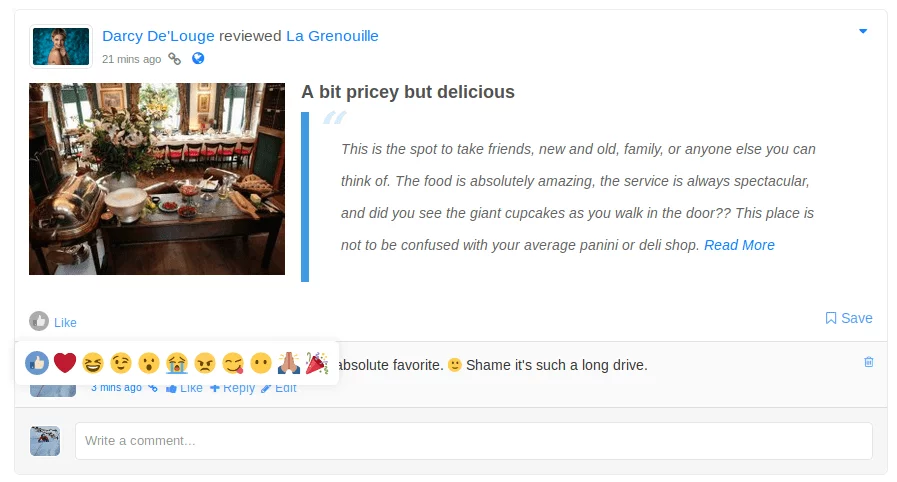
If you are interested in using the JReviews user reviews system with profile pages, this functionality is provided by the Everywhere Addon, which includes an integration for PeepSo profiles.
Requirements
- JReviews WordPress
- PeepSo
Install the free add-on from the JReviews App Store.
Getting Started
-
Enable the integration
Go to JReviews → Configuration → Community, select PeepSo from the Community the dropdown list to enable the integration with JReviews.
Now, in JReviews listings and reviews, you should see user avatars and names linked to PeepSo profiles.
-
Adjust the Activity Stream settings
Also in the Community tab, review the activity settings to choose which activities are posted to the stream.
Activities performed after enabling the integration will be posted to the stream using your preferences.
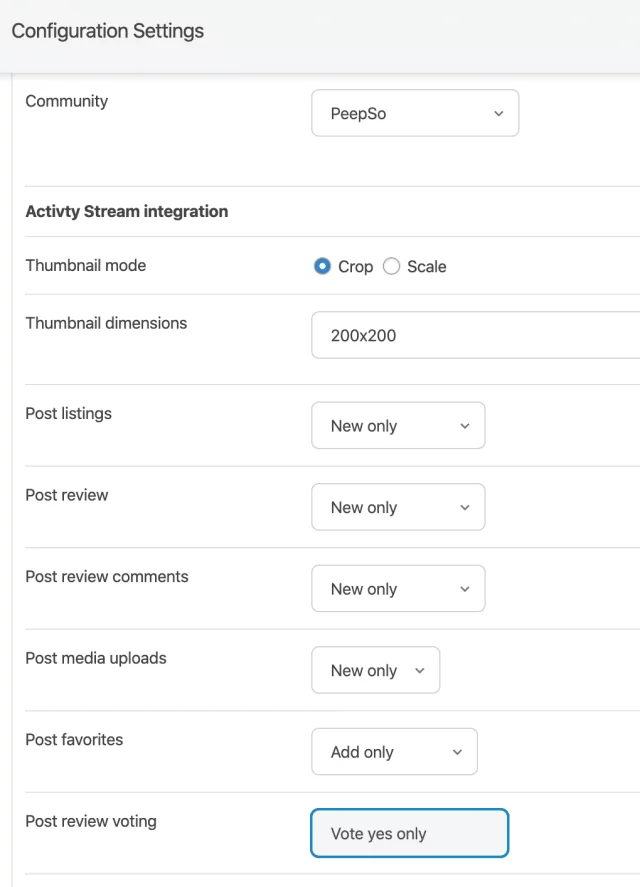
Configuration
The Add-on has a few settings that you can reach under Add-ons → PeepSo Add-on.
-
Enable PeepSo comments
Requires PeepSo 3.0.3.0
PeepSo comments in JReviews listings are automatically disabled by default. The PeepSo comments functionality requires that an an activity stream entry for the post exists prior to displaying the PeepSo comments box. For this reason, enabling the setting will automatically generate
listing createdactivities for all existing listings that don't already have one. These will be created as users visit the listing detail pages. -
Profile tab links
You can toggle the profile tab links for My Listings, My Reviews and My Favorites pages. Make sure you've created the corresponding menus for these pages. Learn how to create JReviews menus in WordPress.

